Master Your Smartphone with These 10 Day-to-Day Features That You Never Knew Existed
Master Your Smartphone with These 10 Day-to-Day Features That You Never Knew Existed
In today's world, smartphones have become an essential part of our daily lives. We use them for communication, entertainment, navigation, and much more. However, most of us only use a small percentage of what our smartphones can do. Did you know that your smartphone has a plethora of features that can make your day-to-day life easier and more efficient? From taking screenshots to controlling your phone with gestures, there are many features that you may not even know existed. In this article, we will take a deep dive into 10 of the most useful and lesser-known features of your smartphone that can help you master your device and take your phone usage to the next level. So, get ready to discover some hidden gems that will change the way you use your smartphone forever!
SECTION 1: Smartphone Features
1.1. Take Screenshots with Ease
Taking screenshots on your smartphone is a handy feature that can be used in a variety of situations. Whether you want to capture an important message, an image, or a piece of information, taking a screenshot is the easiest way to do it. To take a screenshot on an iPhone, press the Home and Power buttons at the same time. On Android devices, press the Power and Volume Down buttons for a few seconds. Once you've taken a screenshot, you can edit, crop, or share it directly from your phone.
1.2. Use Voice Commands to Control Your Phone
Voice commands are an excellent way to control your smartphone without having to touch it. With voice commands, you can make calls, send messages, play music, and more. To activate voice commands on an iPhone, go to Settings > Siri & Search and turn on "Listen for 'Hey Siri.'" On Android devices, go to Settings > Google > Search, Assistant & Voice > Voice > Voice Match and turn on "Access with Voice Match." Once you've activated voice commands, you can say "Hey Siri" or "OK Google" to start controlling your phone.
1.3. Set Custom Ringtones and Notification Sounds
Custom ringtones and notification sounds can be used to personalize your smartphone and make it stand out from the rest. You can choose from a variety of sounds or even create your own. To set custom ringtones and notification sounds on an iPhone, go to Settings > Sounds & Haptics > Ringtone or Text Tone and select the sound you want. On Android devices, go to Settings > Sounds and vibration > Ringtone or Notification sound and choose the sound you want.
1.4. Use Do Not Disturb Mode to Stay Focused
Do Not Disturb mode is a feature that allows you to silence notifications and calls while still receiving important messages and calls. This feature is especially useful when you need to focus on work or other tasks. To activate Do Not Disturb mode on an iPhone, go to Control Center and tap on the crescent moon icon. On Android devices, go to Settings > Sound > Do Not Disturb and turn it on.
1.5. Use Dark Mode to Reduce Eye Strain
Dark Mode is a feature that changes the color scheme of your smartphone's interface to a darker one. This can reduce eye strain and make it easier to use your phone in low-light environments. To activate Dark Mode on an iPhone, go to Settings > Display & Brightness and select Dark. On Android devices, go to Settings > Display > Dark theme and turn it on.
SECTION 2: Public Service
2.1. Access Emergency Services Quickly
In case of an emergency, your smartphone can be a lifeline. Most smartphones have a built-in emergency feature that allows you to quickly call emergency services. On an iPhone, you can activate this feature by pressing the Power button five times in quick succession. On Android devices, go to Settings > Advanced features > SOS > Send SOS messages and turn it on.
2.2. Use Your Phone as a Flashlight
Your smartphone can double up as a flashlight in case of a power outage or when you need to find something in the dark. To activate the flashlight on an iPhone, swipe up from the bottom of the screen to open Control Center and tap on the flashlight icon. On Android devices, swipe down from the top of the screen to open the Quick Settings panel and tap on the flashlight icon.
2.3. Use GPS to Navigate Your Way Around
GPS is a feature that uses satellite signals to locate your position and provide directions to your destination. This feature is especially useful when you're in an unfamiliar place or when you need to find a particular location. To use GPS on your smartphone, open the Maps app and enter your destination. The app will then provide step-by-step directions to guide you.
2.4. Use Your Phone as a Calculator
Your smartphone can also function as a calculator, making it easy to perform calculations on the go. To use the calculator on an iPhone, swipe up from the bottom of the screen to open Control Center and tap on the calculator icon. On Android devices, open the Calculator app from the app drawer.
2.5. Use Your Phone as a Dictaphone
Your smartphone can also be used as a dictaphone, allowing you to record lectures, meetings, or personal notes. To use the voice recorder on an iPhone, open the Voice Memos app and tap on the red record button. On Android devices, open the Voice Recorder app from the app drawer.
SECTION 3: Finance and Banking
3.1. Use Your Phone to Make Payments
Your smartphone can be used to make payments in a variety of ways. You can use mobile payment apps like Apple Pay, Google Pay, or Samsung Pay to make payments at stores or online. To use these apps, simply add your credit or debit card to the app and follow the instructions to make a payment.
3.2. Check Your Bank Account Balance
Most banking apps allow you to check your account balance, view transactions, and even transfer money between accounts. To use these features, simply download your bank's app from the App Store or Google Play Store and log in with your account details.
3.3. Use Your Phone to Track Your Expenses
Your smartphone can also be used to track your expenses and manage your budget. There are many budgeting apps available on both iOS and Android that can help you keep track of your spending and save money. Some popular budgeting apps include Mint, YNAB, and PocketGuard.
3.4. Use Your Phone to Scan Documents
Scanning documents can be a tedious task, but your smartphone can make it easier. There are many scanning apps available on both iOS and Android that allow you to scan documents using your phone's camera. Some popular scanning apps include CamScanner, Adobe Scan, and Scanner Pro.
3.5. Use Your Phone to Check Exchange Rates
If you travel frequently, checking exchange rates can be a crucial task. Your smartphone can be used to check exchange rates in real-time. There are many currency converter apps available on both iOS and Android that can help you keep track of exchange rates. Some popular currency converter apps include XE Currency, Currency Converter Plus, and OANDA Currency Converter.
SECTION 4: Manufacturing
4.1. Use Your Phone as a Barcode Scanner
Your smartphone can also be used as a barcode scanner, making it easy to scan and check product information. There are many barcode scanner apps available on both iOS and Android that can help you scan barcodes. Some popular barcode scanner apps include ScanLife Barcode & QR Reader, QR Code Reader, and Barcode Scanner.
4.2. Use Your Phone to Measure Distances
Your smartphone can also be used to measure distances, making it easy to measure the length, width, or height of an object. There are many distance measuring apps available on both iOS and Android that can help you measure distances using your phone's camera. Some popular distance measuring apps include Measure, Smart Distance, and EasyMeasure.
4.3. Use Your Phone to Control Your Home Appliances
Your smartphone can also be used to control your home appliances, making it easy to turn on/off lights, adjust thermostats, or even start your coffee maker. There are many home automation apps available on both iOS and Android that can help you control your home appliances. Some popular home automation apps include Nest, Wink, and SmartThings.
4.4. Use Your Phone to Monitor Your Health
Your smartphone can also be used to monitor your health, making it easy to track your fitness goals or monitor your sleep patterns. There are many health tracking apps available on both iOS and Android that can help you monitor your health. Some popular health tracking apps include MyFitnessPal, Sleep Cycle, and Fitbit.
4.5. Use Your Phone to Learn New Skills
Your smartphone can also be used to learn new skills, making it easy to access a wealth of knowledge from the comfort of your home. There are many educational apps available on both iOS and Android that can help you learn new skills. Some popular educational apps include Duolingo, Khan Academy, and Udemy.
Conclusion
In conclusion, your smartphone is capable of so much more than you may think. By using these 10 day-to-day features, you can master your smartphone and take your phone usage to the next level. Whether you're looking to stay focused, manage your finances, or learn new skills, your smartphone can be a valuable tool. So, start exploring these hidden gems today and see how they can improve your day-to-day life!
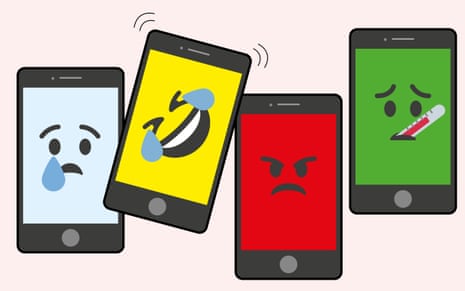
Comments
Post a Comment